Setting Up Filters
The Setup Filter is a function that allows you to define a specific search for employers with a selection of search criteria.

The three filter tabs (Filter/More Options/Benefit sections) contain a selection of filters to achieve a lookup of employees/records including:
- Leavers
- Starters
- Live (current) employees
- Employees With taxable/non-taxable benefits
- Employees WITHOUT P11D benefits
- Blank, temporary or invalid NI Numbers
- Duplicate NI Numbers/Payroll numbers/email addresses
- Employees with modified benefits and expenses
- Employee records with/without email addresses
- Employee records set as exempt from Class 1A NIC
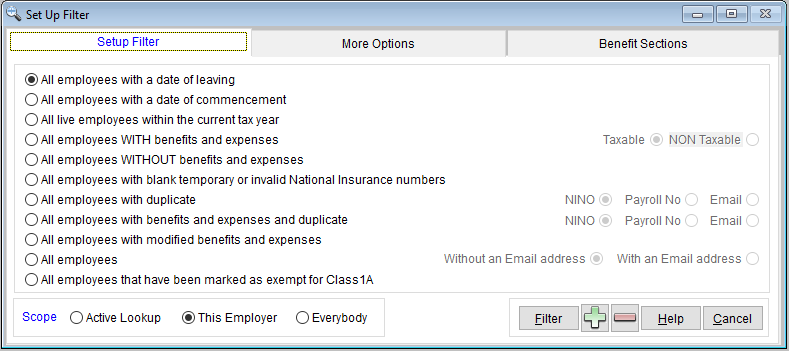
- Leavers - Employees with a data of leaving within the current Tax year or a user defined date range
- Starters - Employees with a data of commencement within the current Tax year or a user defined date range
- Failed print jobs - With Benefits Statement NOT printed TODAY
- Modified records - With a modified date within the current Tax year or a user defined date range
- Mileage (legacy/old legislation)

Benefit Sections
Employees that have assigned records for a specific benefit section, e.g. F: cars, I: PMI

Combined benefit selections
Can be made using the SHIFT key (e.g. employees assigned with Cars and Private Medical benefits)

Having clicked the Filter button, the system creates a list of employees matching the chosen filter criteria.

Multiple filters
Having achieved a particular filtered "lookup" the software provides an option to return to the setup filter and apply additional filter criteria to the currently created Active lookup.
Using Filters for posting "leavers" a P11D Benefit Statement
For example, to achieve a precise lookup of employee records who are all leavers with benefits to report so as to be able to print and post their P11D Benefit Statement. Firstly create a lookup of "Leaver" employee records, then return to the setup filter and select the Scope setting as active lookup. Now add the second filter condition of "WITH benefits and expenses" and click the Filter button to run the second filter selection.
You will then have achieved an updated "active lookup" of leavers who also have benefits assigned to them.
This lookup could then be selected during the reporting process to "Print" a benefit statement for these leavers for posting to their last known home address.
Using Filters for Emailing current employee P11D Benefit Statements
Using filters prior to emailing benefit statements to a batch of employees can help to achieve an active lookup of just the employees who HAVE an email address. This can be done following these steps:
Select the appropriate filter & click the filter button

System confirms the number of records matching the applied filter

Select the reports wizard (printer icon) and then the desired report (e.g. Benefits Statement) - click NEXT

Select the scope as "This lookup" and the "Report to" method as "Email". To add an email message that you wish to use as the email body text/message - click the email notes icon as highlighted below

Enter the email message that you wish to use as the email body text/message - & click SAVE

To begin the process to send out the emails click Next.
If you wish to include password protection on your files, tick the box in the bottom left corner and select what method you want to protect the document with. Once you are done click OK.

The system will display a preview the first of the emails to be sent, this will be the first employee sorted alphabetically by Surname - click Email All to send the emails out!

Was this article helpful?
That’s Great!
Thank you for your feedback
Sorry! We couldn't be helpful
Thank you for your feedback
Feedback sent
We appreciate your effort and will try to fix the article