Background
On occasions there is a need to move an employee (or group of employees) from one PAYE reference to another (maybe an inter-company transfer for example) - there are two ways of handling this:
- Move the employee(s) and all their benefits into the new company
- 'End' the employee in the old company and start them in the new one
There are different pros and cons with each of these approaches, and you would need to select the one that is best not only for your employees, but for the business. There is a guide below for moving an employee (or a lookup of employees) from one PAYE reference to another, if you are going with option 2, then you would enter the date of leaving on the employee(s) in one company, and add the employee(s) with a date of commencement into the new company.
Moving Employees
This is the recommended way of achieving things if your focus is the employee experience, and it also complies with HMRC's guidance on the matter, which states:
"If the employee received or continues to receive company benefits following a change of payroll, you must submit forms P11D/P11D(b) under the new employer reference. Send a P11D for each employee in receipt of a company benefit and the P11D/P11D(b) must contain the total information from both the old and new employer references.
If the employee moves to a new payroll under the same employer reference, you should; Submit one P11D for each employee in receipt of company benefits under the same employer reference."
*HMRC Employer's Bulletin December 2019
The P11D Organiser will allow you to move an employee(s), along with all their benefits, from the 'old employer' to the 'new employer', and then create a single P11D for the employee, with all the benefits attached to the newer employer.
Process
1. Create a lookup the employee(s) in question:

2. From the lookup results screen, hold down Control + Shift + M all at the same time - that will initiate a move of all employees on the screen
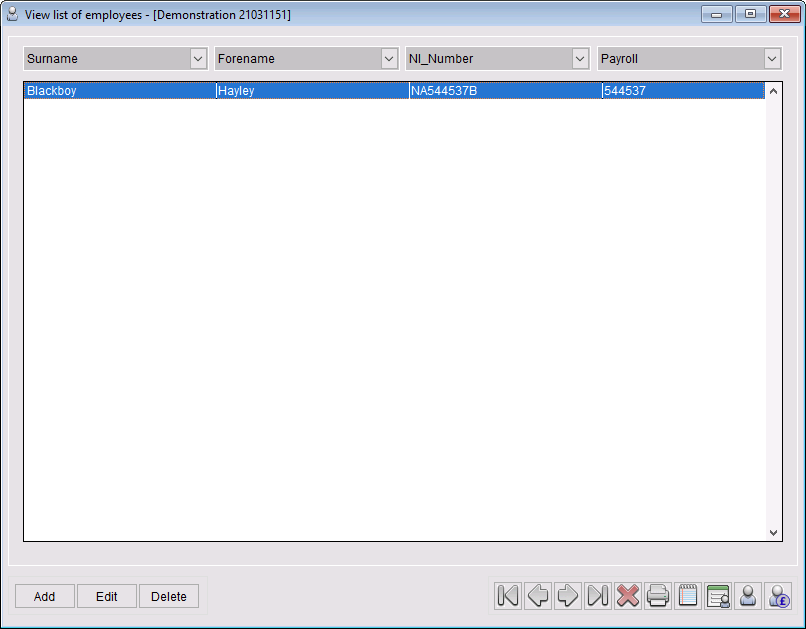
3. You will then be shown a list of employers contained in your system with the current employer highlighted

4. Select the employer to which you want to move the employee

5. Confirm the move by clicking Yes on the dialogue that appears

As a reminder, this moves the employee and all their related benefits within the active tax year from one employer to another.
Was this article helpful?
That’s Great!
Thank you for your feedback
Sorry! We couldn't be helpful
Thank you for your feedback
Feedback sent
We appreciate your effort and will try to fix the article