Adding a car record
Benefit and expenses records are assigned to the selected employee record within the system. The software will require a certain amount of information in order to calculate a benefit in kind value. The information required to be entered is particular to each section of the P11D.
Car details record
Select the employee record to that you wish to assign the benefit to then press the "Employee Benefits" button in the bottom right-hand side of the window.

Click the ADD button.

Select a “Type of car” to use (Default “Cars and car fuel - Main company car”) and click OK

Enter the details of the car including elements such as Fuel type, CC, CO2 emissions (and Electric Mileage Range where applicable), and List Price - Click Save to save the "car details" and move on to the car allocations/calculation step.

Car allocation record
Enter the details of the benefit in order to allow the system to correctly calculate the benefit in kind value. The factors that influence the car benefit bik value are accessible:-
- Price - including the value of Accessories subsequently added after the car was made available to the employee.
- Capital contributions - lump sum paid by the employee as capital contributions towards the cost of the car or accessories.
Payments made for Private Use of the Car can also be entered.
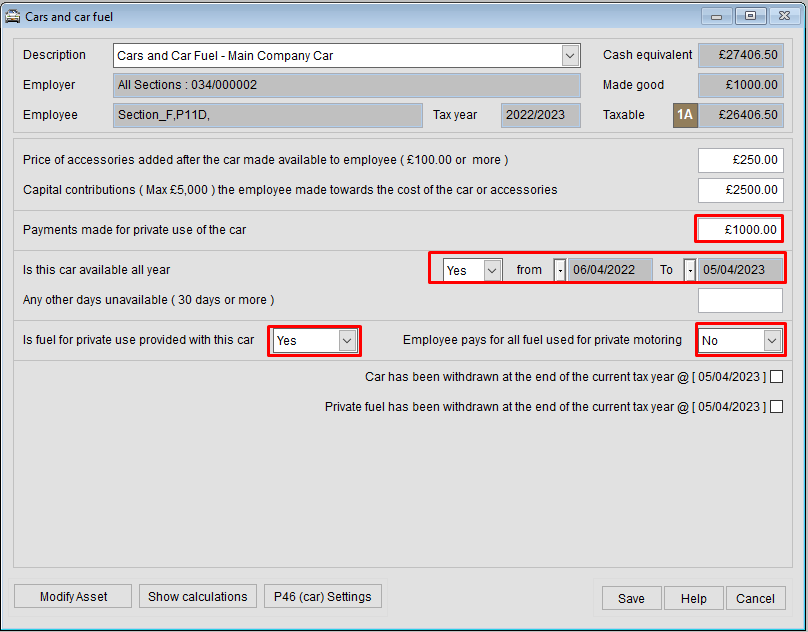
Fuel benefit charges for the provision of fuel for Private motoring are set with Yes / No settings. For example, the setting of "Yes" (fuel provided) & "NO" (employee pays for private fuel) would apply a fuel benefit charge to the employee.
P46 (car) Settings
The amount paid, and the frequency of any private use payments can entered to cater for HMRC’s P46 (car) reporting requirements.
To view the P46 car settings click the P46 (car) Settings button at the bottom of the car allocation screen.


Editing Car Records
The saved record can be edited in two ways:-
- The car "allocation" record (dates of availability, employee contributions, etc.)
- The car "Asset" details record (make, model, value, CO2 etc.) or
Editing Car Allocation Record
The car allocation record can be edited using the EDIT button.
This will then allow you to make any necessary changes to the record using any of the data entry fields e.g. make a correction to the dates that the car was available FROM and/or TO etc.

The car details record can edited by editing the record and using the "Modify Asset" button

Deleting Car Records
Individual car benefit records can be easily deleted using the delete button on the benefit record screen.
To delete a car record...
- Select (left mouse click) the record to be deleted
- Click the Delete button

- Confirm YES to the pop-up dialogue box

Additional Car Documentation
Click here to see how to set up Optional Remuneration Arrangements (OpRA) for Company Cars as well as how to input Private Registration Numbers.
Was this article helpful?
That’s Great!
Thank you for your feedback
Sorry! We couldn't be helpful
Thank you for your feedback
Feedback sent
We appreciate your effort and will try to fix the article

